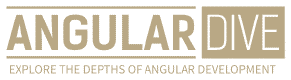José Matos
•28 Apr 2023
10 Best Practices for Creating Responsive Input Fields on Your Website
10 Best Practices for Creating Responsive Input Fields on Your Website
Creating a responsive web page is a vital part of today's web development. However, creating responsive web forms and inputs is equally important. With the ever-increasing use of mobile devices such as smartphones and tablets, it is essential that your input fields are optimized for these devices. Here are the ten best practices for creating responsive input fields on your website:
1. Use Appropriate Input Types
The first step in creating responsive input fields on your website is to use appropriate input types. The HTML input element comes in various types such as text, date, number, email, and so on. Make sure you use the correct input type, because it can enhance the user experience in various ways. These input types are optimized for mobile devices and can be useful for mobile users.
2. Use Custom Input Styles
Provide your users with custom input styles that match your website theme. This can create a consistent look and feel to your website, enhancing usability and overall user experience. These styles should be applied to all input types, such as checkbox, radio, and select fields. Using custom input styles, you can make your input fields stand out and look more professional.
3. Use Placeholder Text
Using placeholder text in input fields can be useful for both mobile and desktop users. This placeholder text provides users with context, helping them understand what information is required in the input field. Additionally, in cases where the input field label is not visible or is too long, placeholder text can assist users in filling out the input field properly.
4. Use Input Masks
Input masks are a powerful tool for enhancing the user experience on forms. An input mask is an expression that defines how data should be formatted as it is being entered into the input field. For example, input masks can be used to format phone numbers, credit card numbers, or dates. Using input masks, you can reduce the likelihood of errors in input fields and improve the overall user experience.
5. Use Field Validation
Field validation can be used to ensure that users enter the correct information in input fields. This validation can be in the form of required fields, range validation, or specific data types (such as email addresses). Field validation can help prevent errors in input fields and ensure the accuracy of user-submitted data. It is important to provide clear error messages to users when validation fails.
6. Use Labels
Providing labels for input fields can enhance the user experience on your website. Labels can assist users in understanding what information is required in the input field. Furthermore, labels can be used to provide instructional text and context for various input fields. Make sure the labels are visible on both desktop and mobile devices.
7. Use Placeholder Images
Placeholder images can be used to enhance the visual appeal of your input fields. Using placeholder images, your input fields can have a consistent size and shape. Moreover, these images can be used to replace the default browser input styles.
8. Use Responsive Grids
Using responsive grid systems can assist with the layout and alignment of your input fields. Responsive grids can be used to create different layouts for different screen sizes and devices. Additionally, these grids can align input fields correctly and proportionally in various configurations. Using responsive grids, you can ensure that your input fields are easily accessible on any device.
9. Use Custom Icons
Custom icons can be used for input fields such as search boxes, product filters, and date pickers. These custom icons can enhance the visual appeal of your input fields and improve user interaction with your website. Make sure to use high-quality icons that are visually appealing and match your website theme.
10. Test Your Input Fields on Various Devices
Testing your input fields on various devices is essential to ensure that you provide the best user experience for all your users. After implementing the aforementioned best practices, you should test your input fields on different devices such as smartphones, tablets, laptops, and desktops. This testing can help you find any issues that need to be fixed, and it can ensure that your input fields are optimized for any screen size or device.
Conclusion
Creativity and attention to detail are essential for creating responsive input fields. Using the ten best practices above, you can create high-quality input fields that enhance the user experience on your website. These practices can assist your users in understanding what information is required, assist with input formatting, and help prevent errors in input fields. Make sure to test your input fields on various devices, and continually improve your input fields based on feedback from your users.