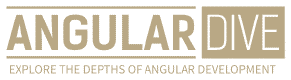José Matos
•29 Mar 2023
Advanced Angular Animations: Techniques for Creating Dynamic User Interfaces
Advanced Angular Animations: Techniques for Creating Dynamic User Interfaces
Animations bring life to user interfaces by providing interactive and dynamic feedback to a user's actions. Angular provides a powerful and versatile set of tools for creating animations that can enhance the user experience of your application. In this article, we'll explore some advanced techniques for creating dynamic and responsive animations in Angular.
The Basics of Angular Animations
Before diving into advanced techniques, let's review the basics of Angular animations. As an Angular developer, you can use the Angular Animations module to define animations that are triggered by state changes in your application. These animations can target any DOM element and can be applied to a wide range of properties, including position, size, opacity, and color.
<div [@myAnimation]="currentState"></div>
import { trigger, state, style, animate, transition } from '@angular/animations';
@Component({
selector: 'app-component',
animations: [
trigger('myAnimation', [
state('expanded', style({
height: '200px',
opacity: 1,
backgroundColor: 'red'
})),
state('collapsed', style({
height: '100px',
opacity: 0.5,
backgroundColor: 'blue'
})),
transition('expanded <=> collapsed', animate('500ms ease-in-out'))
])
]
})
export class AppComponent {
currentState = 'collapsed';
toggleState() {
this.currentState = this.currentState === 'collapsed' ? 'expanded' : 'collapsed';
}
}In this example, we have defined an animation trigger named 'myAnimation' that applies different styles to an element based on its current state. The 'currentState' property is used to toggle between the 'expanded' and 'collapsed' states, which in turn trigger the corresponding animations.
Advanced Techniques for Creating Dynamic Animations
Using Keyframes to Define Custom Animations
The Angular Animations module provides several built-in animation functions that can be used to define common animation patterns, such as fading in and out or sliding in from the top. However, there may be cases where you need to define your own custom animations that don't fit these patterns.
One way to define custom animations is by using keyframes. Keyframes provide fine-grained control over the animation by allowing you to specify intermediate states and durations between the start and end states. Here's an example of using keyframes to define a custom animation:
import { trigger, style, animate, keyframes } from '@angular/animations';
@Component({
selector: 'app-component',
animations: [
trigger('myAnimation', [
transition(':enter', [
animate('1s', keyframes([
style({ transform: 'translateY(-100%)', offset: 0 }),
style({ transform: 'translateY(50%)', offset: 0.3 }),
style({ transform: 'translateY(-20%)', offset: 0.6 }),
style({ transform: 'translateY(0)', offset: 1 })
]))
])
])
]
})
export class AppComponent { }In this example, we're using the keyframes() function to define a custom animation that translates an element vertically from offscreen to its final position. The 'offset' property specifies the percentage of the animation's duration at which each keyframe should occur.
Using the Animation Builder to Create Dynamic Animations
The AnimationBuilder class is a powerful tool that allows you to programmatically create animations at runtime. This can be useful for creating animations that are dependent on user input or other dynamic factors that can't be predefined.
Here's an example of using the AnimationBuilder to create a dynamic animation:
import { Component, ViewChild, ElementRef, Renderer2, OnInit } from '@angular/core';
import { AnimationBuilder, animate, keyframes, style } from '@angular/animations';
@Component({
selector: 'app-component',
template: '<button (click)="animate()">Animate</button><div #box></div>'
})
export class AppComponent implements OnInit {
@ViewChild('box') boxEl: ElementRef;
constructor(private renderer: Renderer2, private builder: AnimationBuilder) {}
ngOnInit() {
const box = this.boxEl.nativeElement;
this.renderer.setStyle(box, 'width', '100px');
this.renderer.setStyle(box, 'height', '100px');
this.renderer.setStyle(box, 'background-color', 'blue');
this.renderer.setStyle(box, 'position', 'relative');
}
animate() {
const box = this.boxEl.nativeElement;
const factory = this.builder.build([
animate('1s', keyframes([
style({ transform: 'translateY(-100%)', offset: 0 }),
style({ transform: 'translateY(50%)', offset: 0.3 }),
style({ transform: 'translateY(-20%)', offset: 0.6 }),
style({ transform: 'translateY(0)', offset: 1 })
]))
]);
const player = factory.create(box);
player.play();
}
}In this example, we're using the AnimationBuilder to programmatically create an animation that translates an element vertically based on a button click event. The build() method creates an animation factory that can be used to create and play the animation.
Conclusion
Angular Animations provide a versatile and powerful toolset for creating dynamic and responsive user interfaces. By leveraging the keyframe and AnimationBuilder APIs, you can create custom animations that can enhance the user experience of your application. Implementing the advanced techniques discussed in this article can help make your Angular applications more engaging, interactive, and visually appealing.