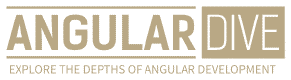José Matos
•23 Mar 2023
Building Dynamic Angular Forms - A Step-by-Step Guide
Building Dynamic Angular Forms - A Step-by-Step Guide
Building forms in Angular is one of the most common tasks developers have to do. Forms give users a way to input data and interact with an application. However, creating dynamic forms in Angular can be challenging, especially when it comes to handling data from multiple form fields. In this article, we will walk through the process of building dynamic forms using Angular.
Step 1: Set up your Application
Before we jump into building forms, we need to set up our Angular application. First, create a new project using the Angular CLI by running the following command in your terminal:
ng new my-dynamic-forms-appOnce the project is created, navigate to the project directory and install the necessary dependencies by running:
cd my-dynamic-forms-app
npm install --save @angular/formsStep 2: Create a Form Component
Next, we need to create a component that will contain our form. Run the following command in your terminal to generate a new component:
ng g c dynamic-formThis will generate a new component called DynamicFormComponent. In the DynamicFormComponent, we need to import the necessary dependencies:
import { Component, OnInit } from '@angular/core';
import { FormGroup, FormControl, Validators } from '@angular/forms';In the OnInit method, we will create our form:
ngOnInit() {
this.dynamicForm = new FormGroup({});
}Now we have an empty form group that we can start adding fields to.
Step 3: Add Form Fields Dynamically
In our DynamicFormComponent, we will define how our form fields will be generated dynamically. For this example, we will create a simple form that contains two text fields and a dropdown list.
We will create an array of fields that will be rendered dynamically:
fields = [
{ type: 'text', label: 'First Name', name: 'firstName', value: '', required: true, minLength: 3 },
{ type: 'text', label: 'Last Name', name: 'lastName', value: '', required: true, minLength: 3 },
{ type: 'select', label: 'Gender', name: 'gender', value: '', required: true, options: [
{label: 'Male', value: 'male'},
{label: 'Female', value: 'female'}
]}
];Here, we have defined three fields. The type property specifies the type of the form field (’text’ or ‘select’). The label property is used to display a label for the form field. The name property is used to set the name attribute of the form field. The value property is used to set the initial value of the field. The required property indicates if the field is required, and the minLength property indicates how long the input value should be. Finally, for the dropdown list, the options property is used to define the list of options.
To dynamically generate the form fields, we will use a ngFor loop that will iterate over the fields array:
<div *ngFor="let field of fields">
<label for="{{field.name}}">{{field.label}}</label>
<ng-container [ngSwitch]="field.type">
<input *ngSwitchCase="'text'" type="text" [formControlName]="field.name"
[value]="field.value" [required]="field.required" [minlength]="field.minLength">
<select *ngSwitchCase="'select'" [formControlName]="field.name" [required]="field.required">
<option *ngFor="let option of field.options" [value]="option.value">{{option.label}}</option>
</select>
</ng-container>
</div>Here, we are using a ngSwitch directive to switch between the two field types. Depending on the type property of the field, we will create either a text input or a dropdown list.
Step 4: Submitting the Form
Now that we have created our form, we need to submit it and handle the user input. To do this, we will add a submit button to our form and handle its click event:
<button (click)="submitForm()">Submit</button>And in the DynamicFormComponent, we will define the submitForm() method:
submitForm() {
console.log(this.dynamicForm.value);
}Here, we are simply logging the form values to the console. In a real application, you would typically send the form data to a server or perform some other action.
Step 5: Validating the Form
In addition to submitting the form, we need to ensure that the user input is valid. We can do this by adding validation rules to our form fields.
In our fields array, we have already defined the validation rules for our fields. Now, we need to add these rules to our form controls. We can do this by creating a FormControl object for each field and passing the validation rules to it:
ngOnInit() {
let group = {};
this.fields.forEach(field => {
let validators = [];
if (field.required) {
validators.push(Validators.required);
}
if (field.minLength) {
validators.push(Validators.minLength(field.minLength));
}
let control = new FormControl(field.value, validators);
group[field.name] = control;
});
this.dynamicForm = new FormGroup(group);
}Here, we are creating a new FormControl for each field in our fields array. We are adding validators to the control based on the validation rules defined in our fields array. Finally, we are adding each form control to our form group.
Conclusion
In this article, we have walked through the process of building dynamic forms in Angular. We have seen how to generate form fields dynamically using ngFor, how to handle form submission and validation, and how to add validation rules to our form fields.
Using these techniques, you can create powerful and flexible forms that can handle the most complex data inputs.