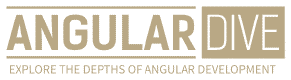José Matos
•01 May 2023
How to Create a Responsive Website that Delivers a Fluent User Experience
How to Create a Responsive Website that Delivers a Fluent User Experience
Responsive design is now a standard in web development. With the increasing variety of screens and resolutions, building web pages using a fixed layout is no longer practical, and a responsive approach is required. But, as responsive design becomes more complex, page load times can be a significant challenge. Optimizing images is mandatory when it comes to better page performance. In this article, we'll discuss some optimization tips for responsive images to create a website that delivers a fluent user experience.
1. Use the Right Image Format
The first step to optimize images for responsive design is to use the right format. Images are either vector or raster based on their structure. Although vector-based images are scalable, they don't have the same photo-realistic qualities as their raster counterparts. When it comes to raster images, PNG, JPEG, and GIF are the standard formats that most browsers support. Each of these formats is suitable for different purposes.
PNG is perfect for graphic design elements and sharp-edged graphics. It supports a limited number of colors, primarily for small images, like icons, charts, and backgrounds. But, on larger images, it can quickly become a hindrance, resulting in large image files and poor load times.
JPEG is excellent for photographs and complex images that require a considerable amount of detail. It uses lossy compression, which allows the file size to be reduced, but reduces image quality as well. So, carefully balancing the size and quality of JPEG images to maintain a satisfactory level of detail is crucial.
GIF features transparency and simple animation support but suffers from limited color depth. This makes it a suitable choice for small animations and static images with a low number of colors. When designing images for responsive design, it's crucial to choose the correct file format to minimize load time without compromising image quality.
2. Minimize Image File Size
Once you've determined which image format you need, optimizing the image file size is the next step. If image files are too large, the website's load times will be slow, and users may leave before the page loads. Therefore, the following tips to reduce image file size should be taken seriously.
Compress Your Images: Compression is the process of removing unnecessary information and reducing file size. It allows you to reduce file size while maintaining image quality. There are various compression tools available, like jpegoptim and optipng to compress images while preserving quality.
Use WebP: WebP is an image format that provides superior compression with the same quality as JPEG and PNG formats. Google recommends using WebP images in place of JPEG or PNG for better page speed. WebP supports transparency, lossless and lossy compressions, and is compatible with most modern browsers.
Choose the Right Dimensions: Having a large image in a small block will slow down the page. So, cropping or resizing images to suit the space requirements of the design is critical. An image should always be the correct size for its intended use in your design.
3. Use Responsive Images
The purpose of responsive design is to make the website accessible and easy to use on different devices. When designing a website, images need to be flexible to accommodate various screen sizes. Though image resizing, cropping may help to accommodate many screen sizes or use cases, they sacrifice a considerable amount of image quality. Using responsive images is better and delivers a better user experience. Responsive images are images that scale dynamically to match a user's screen size without sacrificing file size, quality, or speed.
Use <picture> Tag: The <picture> tag is a native HTML5 element. It allows you to load a different image based on the screen resolution, pixel density, and other attributes. For example,
<picture>
<source media="(max-width: 767px)" srcset="smaller-image.jpg">
<source media="(min-width: 768px)" srcset="larger-image.jpg">
<img src="fallback-image.jpg" alt="Fallback Image">
</picture>
The code above loads a different image for smaller screens and another for larger screens. If the browser doesn't support the <picture> tag, the <img> tag shows the fallback image.
Use srcset: The srcset attribute specifies the image's source file for different screen resolutions. Therefore, by using srcset, you could provide multiple versions of the image for different devices or resolutions.
<img src="image.jpg" srcset="smaller-image.jpg 375w, normal-image.jpg 768w, larger-image.jpg 992w">
In the code above, smaller-image.jpg is displayed on a screen with a maximum width of 375px. If the screen is between 375px and 768px, normal-image.jpg is used instead. Finally, larger-image.jpg is used if the screen size is more than 992px.
4. Use Lazy Loading
Lazy loading is a technique that delays the loading of an image until the page becomes visible or the user requests it by scrolling. This is also referred to as "on-demand loading."
Images that are not in the user's viewport should not be loaded immediately. Instead, images that are below the fold should only be loaded when needed. This reduces the initial page size and greatly improves page loading times. If possible, use a JavaScript library or plugin like LazyLoad, Lazysizes, or Unveil to implement lazy loading and optimize page load times more efficiently.
Conclusion
In conclusion, optimizing responsive images is critical to create a website that delivers a fluent user experience. Always use the appropriate image format and compress images to ensure they load quickly. Also, ensure images scale dynamically and avoid using static ones for different screen sizes and devices. Finally, use lazy loading to minimize load times and improve page performance.