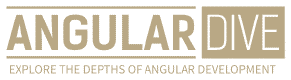José Matos
•07 May 2023
Mastering the Art of Frontend Debugging: Proven Techniques That Save Time and Trouble
Mastering the Art of Frontend Debugging: Proven Techniques That Save Time and Trouble
Frontend development can be both rewarding and challenging. There's nothing quite like seeing your code come to life through a beautiful and intuitive user interface. However, as with any type of programming, there will inevitably come a time when something doesn't quite work as expected and you need to debug your frontend code. In this article, we'll look at some proven techniques for debugging frontend code that can help you identify and solve problems quickly and efficiently.
1. Use Browser Developer Tools
One of the most powerful tools at your disposal as a frontend developer is your browser's developer tools. Every major browser includes a robust set of functionality that can help you debug your frontend code. For example, Chrome DevTools is a popular choice that offers a range of features including:
- The JavaScript console, which allows you to execute JavaScript commands and see the results in real-time
- The Elements panel, which allows you to inspect the HTML and CSS of your page
- The Network panel, which allows you to see all the requests made by your browser and their associated response data
- The Sources panel, which allows you to debug your JavaScript code, set breakpoints, and step through code execution
Other browsers such as Firefox and Safari also offer their own set of developer tools that can be just as powerful. Learning how to use these tools effectively can save you a great deal of time and trouble when debugging frontend code.
2. Use Debugging Statements
Debugging statements such as console.log() and console.error() are simple yet powerful tools that can help you identify issues with your frontend code. These statements allow you to output information to the JavaScript console, which can be particularly useful for tracking down issues with variables and function calls.
For example, let's say you are trying to debug a function that isn't working as expected:
function calculateTotal(a, b) {
console.log('Calculating total...');
console.log('Value of a:', a);
console.log('Value of b:', b);
return a + b;
}By adding some console.log() statements to your function, you can see the values of your inputs and get more information about how your code is executing:
function calculateTotal(a, b) {
console.log('Calculating total...');
console.log('Value of a:', a);
console.log('Value of b:', b);
return a + b;
}
console.log('Result:', calculateTotal(5, 10));
// Output:
// Calculating total...
// Value of a: 5
// Value of b: 10
// Result: 15Debugging statements can be particularly useful when you're dealing with complex data structures like arrays and objects, as they allow you to see the contents of these structures in a more human-readable format.
3. Break Your Code Into Smaller Parts
When you're dealing with complex frontend code, it can be easy to get overwhelmed by the sheer amount of code you need to navigate in order to debug your problem. One technique that can help is to break your code into smaller parts.
For example, if you're working on a large JavaScript file with many functions and variables, you might want to consider splitting that file into multiple smaller files. This can make it easier to isolate specific sections of your code and debug them more effectively.
Similarly, if you're working on a large HTML or CSS file, you might want to consider using a preprocessor like Sass or Less to break your code into smaller, more manageable pieces.
4. Use Linters and Code Analyzers
Linters and code analyzers are tools that can help you identify issues with your frontend code before they become major problems. These tools can check your code for common errors, enforce coding standards, and provide suggestions for improving your code.
For example, ESLint is a popular linter for JavaScript that can help you identify syntax errors, enforce best practices, and ensure consistent coding style across your project. Similarly, CSSLint is a tool for analyzing your CSS code and identifying common errors and inefficiencies.
By using linters and code analyzers, you can catch potential issues with your code before they become major problems and save yourself a lot of time and trouble in the long run.
5. Ask for Help
Debugging frontend code can be a lonely and frustrating experience. Fortunately, you don't have to go it alone. One of the best resources you have as a frontend developer is your community.
Whether you're working on an open source project or just chatting with some fellow developers on social media, don't be afraid to ask for help when you're stuck. Chances are, someone else has encountered the same issue you're dealing with and can offer some valuable insights and guidance.
Similarly, if you're working on a team project and you're struggling with a specific issue, don't hesitate to reach out to your colleagues for help. Collaboration can be a powerful tool for debugging frontend code and solving problems more quickly and efficiently.
Conclusion
Debugging frontend code can be a challenge, but it's an essential part of the development process. By using the techniques outlined in this article, you can save yourself a lot of time and trouble when debugging your code. Remember to use your browser's developer tools, implement debugging statements, break your code into smaller parts, use linters and analyzers, and ask for help when you need it. With these tools and techniques at your disposal, you can master the art of frontend debugging and become a more efficient and effective developer.