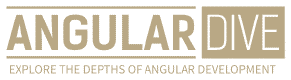José Matos
•23 Mar 2023
Understanding Reactive Forms in Angular
Understanding Reactive Forms in Angular
As an Angular developer, forms are one of the key components you’ll work with when building applications. While template-driven forms are simple and easy to understand, reactive forms are more dynamic and efficient.
In this article, we’ll explore reactive forms in Angular and the benefits they bring to your development process. We’ll go over how to create reactive forms, how to bind and validate form data, and how to use them in real-world scenarios.
What Are Reactive Forms?
Reactive forms are a type of form in Angular that uses reactive programming principles. Instead of being tightly coupled to the template and relying on events and two-way data binding, reactive forms use an observable pattern to manage form states and changes.
With reactive forms, you create your form model in TypeScript code as an instance of FormGroup or FormArray. FormGroup represents a collection of form controls, while FormArray represents an array of form controls that can dynamically change based on user input.
Reactive forms provide a way to sync your form data with the model, in a way that’s more predictable and efficient than template-driven forms.
Creating Reactive Forms
To create a reactive form, you’ll need to import ReactiveFormsModule from @angular/forms in your module file. Then, in your component, you’ll need to create an instance of FormGroup and define its form controls:
import { Component } from '@angular/core';
import { FormBuilder, FormGroup } from '@angular/forms';
@Component({
selector: 'app-my-form',
templateUrl: './my-form.component.html',
styleUrls: ['./my-form.component.css']
})
export class MyFormComponent {
myForm: FormGroup;
constructor(private fb: FormBuilder) {
this.createForm();
}
createForm() {
this.myForm = this.fb.group({
firstName: '',
lastName: '',
email: ''
});
}
}In the above example, we’re creating a reactive form called myForm, which contains three form controls: firstName, lastName, and email. We’re using the FormBuilder service to define the form controls, which provides a simpler and more readable way to build reactive forms.
Binding and Validating Form Data
Once you have your reactive form set up, you can bind form data to your template and validate user input using built-in Angular directives.
To bind form data to your template, you’ll use the formGroup directive and the formControlName directive like this:
<form [formGroup]="myForm">
<label for="firstName">First Name:</label>
<input type="text" formControlName="firstName">
<label for="lastName">Last Name:</label>
<input type="text" formControlName="lastName">
<label for="email">Email:</label>
<input type="text" formControlName="email">
</form>With the above code, we’re binding our reactive form myForm to our template using the formGroup directive. We’re also using the formControlName directive to bind each form control to its corresponding input field.
With reactive forms, you can also validate user input using built-in Angular validators or by creating your custom validators.
Angular has several built-in validators, including required, email, minLength, and maxLength. To use these validators, you’ll need to add them to your form controls like this:
this.myForm = this.fb.group({
firstName: ['', Validators.required],
lastName: ['', Validators.required],
email: ['', [Validators.required, Validators.email]]
});In the above example, we’re using the Validators class to add required and email validators to our email form control.
You can also create custom validators by creating a function that returns a validator function. Here’s an example:
function forbiddenNameValidator(forbiddenName: string) {
return (control: AbstractControl) => {
const forbidden = control.value === forbiddenName;
return forbidden ? { 'forbiddenName': { value: control.value } } : null;
};
}
this.myForm = this.fb.group({
firstName: ['', [Validators.required, forbiddenNameValidator('admin')]],
lastName: ['', Validators.required],
email: ['', [Validators.required, Validators.email]]
});In the above example, we’re creating a custom validator called forbiddenNameValidator that checks if the form control value is equal to admin. If it is, the validator returns an error object that can be used to display an error message to the user.
Using Reactive Forms in Real-World Scenarios
Reactive forms are powerful and flexible enough to handle complex form scenarios, such as forms with dynamic fields or forms that require custom validation logic.
For example, let’s say you’re building a flight booking application and need to create a reactive form that handles multiple passengers with varying flight preferences.
You can use a FormArray to dynamically add and remove form controls for each passenger, like this:
createPassengerForm() {
return this.fb.group({
firstName: '',
lastName: '',
preferences: this.fb.group({
mealType: '',
seatType: ''
})
});
}
this.myForm = this.fb.group({
flightNumber: ['', Validators.required],
passengers: this.fb.array([this.createPassengerForm()])
});In the above example, we’re creating a reactive form that has a FormArray called passengers. Each passenger is represented by a dynamically created instance of createPassengerForm().
With dynamic forms like this, you can add and remove passengers as needed using built-in Angular directives like formArrayName, formGroupName, and formArray.
Conclusion
Reactive forms in Angular are a powerful and efficient way to handle forms in your applications. By using observable patterns and a reactive programming approach, reactive forms bring greater flexibility, predictability, and performance to your forms.
In this article, we’ve covered how to create reactive forms, bind and validate form data, and use reactive forms in real-world scenarios. By mastering reactive forms in Angular, you’ll be able to build complex and dynamic forms that meet the needs of your users.